I became too lazy because I want to run all programs in one tool in one platform. Then this visual studio code came as a rescue!! Now, I want to learn how to run the C++ on VS code with command line arguments. But, this post will cover how to run the C++ on VS code from "extensions required" to "running C++ with command arguments".
I've installed the following extensions in the MS VC already.
- C/C++
- C/C++ Extension Pack
- Better C++ Syntax
- C/C++ Themes
1. Install Homebrew
1. If homebrew is not installed in your machine, copy and paste this command in your terminal.
M1 Mac
arch -x86_64 ruby -e "$(curl -fsSL https://raw.githubusercontent.com/Homebrew/install/HEAD/install)" < /dev/null 2> /dev/null
2. If homebrew is installed, you will get the output while executing "brew help". If not, "no command found"
Shirleys-MacBook-Air:~ shirley$ brew help Example usage: brew search TEXT|/REGEX/ brew info [FORMULA|CASK...] brew install FORMULA|CASK... brew update brew upgrade [FORMULA|CASK...] brew uninstall FORMULA|CASK... brew list [FORMULA|CASK...] Troubleshooting: brew config brew doctor brew install --verbose --debug FORMULA|CASK Contributing: brew create URL [--no-fetch] brew edit [FORMULA|CASK...] Further help: brew commands brew help [COMMAND] man brew https://docs.brew.sh Shirleys-MacBook-Air:~ shirley$
2. Install MinGW
Intel Mac
brew install MinGW-w64
M1 Mac
arch -x86_64 brew install MinGW-w64
The above command didn't work, and it threw the below error.
Shirleys-MacBook-Air:~ shirley$ arch -x86_64 brew install MinGW-w64
Running `brew update --auto-update`...
==> Homebrew is run entirely by unpaid volunteers. Please consider donating:
https://github.com/Homebrew/brew#donations
==> Auto-updated Homebrew!
Updated 1 tap (homebrew/core).
==> New Formulae
astro flock
Error: Cannot install under Rosetta 2 in ARM default prefix (/opt/homebrew)!
To rerun under ARM use:
arch -arm64 brew install ...
To install under x86_64, install Homebrew into /usr/local.
Shirleys-MacBook-Air:~ shirley$arch -arm64 brew install MinGW-w64
Shirleys-MacBook-Air:~ shirley$ arch -arm64 brew install MinGW-w64 ==> Downloading https://ghcr.io/v2/homebrew/core/gmp/manifests/6.2.1_1 ######################################################################## 100.0% ==> Downloading https://ghcr.io/v2/homebrew/core/gmp/blobs/sha256:491220f1ff2c662b96295d931a80702523eeaee681d7305f ==> Downloading from https://pkg-containers.githubusercontent.com/ghcr1/blobs/sha256:491220f1ff2c662b96295d931a807 ######################################################################## 100.0% ==> Downloading https://ghcr.io/v2/homebrew/core/isl/manifests/0.24 ######################################################################## 100.0% ==> Downloading https://ghcr.io/v2/homebrew/core/isl/blobs/sha256:cf7f8b77fc0e51bc9c9921306737176e6f9e03062255a525 ==> Downloading from https://pkg-containers.githubusercontent.com/ghcr1/blobs/sha256:cf7f8b77fc0e51bc9c99213067371 ######################################################################## 100.0% ==> Downloading https://ghcr.io/v2/homebrew/core/mpfr/manifests/4.1.0 ######################################################################## 100.0% ==> Downloading https://ghcr.io/v2/homebrew/core/mpfr/blobs/sha256:9df11560dd3650ffae35c134cef6e0e91aad0e862f5c889 ==> Downloading from https://pkg-containers.githubusercontent.com/ghcr1/blobs/sha256:9df11560dd3650ffae35c134cef6e ######################################################################## 100.0% ==> Downloading https://ghcr.io/v2/homebrew/core/libmpc/manifests/1.2.1 ######################################################################## 100.0% ==> Downloading https://ghcr.io/v2/homebrew/core/libmpc/blobs/sha256:6a93bd78c1b55f8b29e11fd1e9c68c6c305ffe74aa5b9 ==> Downloading from https://pkg-containers.githubusercontent.com/ghcr1/blobs/sha256:6a93bd78c1b55f8b29e11fd1e9c68 ######################################################################## 100.0% ==> Downloading https://ghcr.io/v2/homebrew/core/mingw-w64/manifests/10.0.0_1-1 ######################################################################## 100.0% ==> Downloading https://ghcr.io/v2/homebrew/core/mingw-w64/blobs/sha256:857aecb324bf425ca3ef2bcfd462a4909df2f6d515 ==> Downloading from https://pkg-containers.githubusercontent.com/ghcr1/blobs/sha256:857aecb324bf425ca3ef2bcfd462a ######################################################################## 100.0% ==> Installing dependencies for mingw-w64: gmp, isl, mpfr and libmpc ==> Installing mingw-w64 dependency: gmp ==> Pouring gmp--6.2.1_1.arm64_big_sur.bottle.tar.gz
/opt/homebrew/Cellar/gmp/6.2.1_1: 21 files, 3.3MB ==> Installing mingw-w64 dependency: isl ==> Pouring isl--0.24.arm64_big_sur.bottle.tar.gz /opt/homebrew/Cellar/isl/0.24: 73 files, 7.3MB ==> Installing mingw-w64 dependency: mpfr ==> Pouring mpfr--4.1.0.arm64_big_sur.bottle.tar.gz /opt/homebrew/Cellar/mpfr/4.1.0: 30 files, 5.2MB ==> Installing mingw-w64 dependency: libmpc ==> Pouring libmpc--1.2.1.arm64_big_sur.bottle.tar.gz /opt/homebrew/Cellar/libmpc/1.2.1: 13 files, 433.1KB ==> Installing mingw-w64 ==> Pouring mingw-w64--10.0.0_1.arm64_big_sur.bottle.1.tar.gz /opt/homebrew/Cellar/mingw-w64/10.0.0_1: 7,692 files, 911.6MB ==> Running `brew cleanup mingw-w64`... Disable this behaviour by setting HOMEBREW_NO_INSTALL_CLEANUP. Hide these hints with HOMEBREW_NO_ENV_HINTS (see `man brew`). Shirleys-MacBook-Air:~ shirley$ pwd /Users/shirley Shirleys-MacBook-Air:~ shirley$
3. Install Code runner in Visual Studio Code
- To run code:
- use shortcut
Ctrl+Alt(Option)+N - or press
F1and then select/typeRun Code, - or right click the Text Editor and then click
Run Codein editor context menu - or click
Run Codebutton in editor title menu - or click
Run Codebutton in context menu of file explorer
- use shortcut
- To stop the running code:
- use shortcut
Ctrl+Alt(Option)+M - or press
F1and then select/typeStop Code Run - or click
Stop Code Runbutton in editor title menu - or right click the Output Channel and then click
Stop Code Runin context menu
- use shortcut
4. Run the C++ Program
Undefined symbols for architecture arm64: "_main", referenced from: implicit entry/start for main executable ld: symbol(s) not found for architecture arm64 clang: error: linker command failed with exit code 1 (use -v to see invocation)
5. Get the input from the user
In the output window, I wasn't able to enter the username. To fix this, go to Code->Preferences->Settings, search 'Run in Terminal', and tick the check box.
To stop the running code, press ctrl+option+M.
6. Run the program with Command Line Arguments
What is command line arguments?
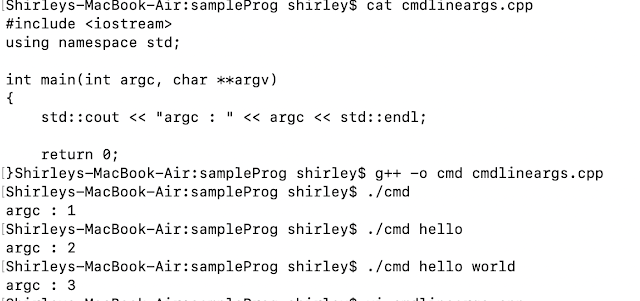
How can we achieve the similar in the VS code?
iv) Modify the launch.json
Modify the launch.json as below. Just change the program and args.{ // Use IntelliSense to learn about possible attributes. // Hover to view descriptions of existing attributes. // For more information, visit: https://go.microsoft.com/fwlink/?linkid=830387 "version": "0.2.0", "configurations": [ { "name": "(lldb) Launch", "type": "cppdbg", "request": "launch", "program": "${workspaceFolder}/cmdlineargs", "args": ["hello", "world"], "stopAtEntry": false, "cwd": "${fileDirname}", "environment": [], "externalConsole": false, "MIMode": "lldb" } ] }
v) Run & Debug
7) File name as Command Line Arguments
Instead of the actual arguments, we can give the filename enclosed ".
I haven't demonstrated the actual program here, but it could read the file content and return the proper output.
A Few Errors & Solution
Shirleys-MacBook-Air:sampleProg shirley$ cd "/Users/shirley/Documents/CPProgramming/sampleProg/" && g++ main.cpp -o main && "/Users/shirley/Documents/CPProgramming/sampleProg/"main
main.cpp:11:8: error: unknown type name 'constexpr'
static constexpr int totalOrders = 5;Go to Settings > User Settings In here, search for Run Code Configuration:
Under this menu, find: "code-runner.executorMap"
Edit this Setting by adding it to User Setting as below for C++17 support:
"code-runner.executorMap":{
"cpp": "cd $dir && g++ -std=c++17 $fileName -o $fileNameWithoutExt && $dir$fileNameWithoutExt",
},
Reference:
Debugging and Command Line Arguments



















Comments
Post a Comment